Do you ever feel that students might benefit from seeing each other’s work? Do you wish to make it easier for students to share their work with their classmates? Where do you ask students to post ideas and collect resources so that everyone in the class can see them? A discussion forum might work; a GoogleDoc would work, too. However, a discussion forum requires the tedious process of opening and closing threads and a GoogleDoc opens up the possibility of students accidentally erasing each other’s work. A tool that might solve your pedagogical challenge of collecting student work and sharing it with the class is Padlet. Padlet is one of my favorite tools for ice-breakers, exit tickets, wisdom walls and brainstorming activities.
What is Padlet and how does it work?
Padlet is an easy-to-use tool for sharing, collaborating, making lists, and posting notes. Padlet allows you to create digital boards (called “walls”) to gather text notes, images, websites and videos. Instructors create walls and share them with students through a link. Students double-click anywhere on a wall or on the big pink “+” icon on the lower right hand corner to start writing a new note. Then, they click outside the note to save its content.
Notes can be organized side by side, in sequential order, under column headings or connected with arrows. They are visually appealing because they are the same size and can display images and videos. Depending on the setting chosen, students can post new notes or only view existing ones. If allowed by the instructor, students can interact with each other by adding comments or “liking” a post written by their classmates. Other features of Padlet include:
- walls can be linked from Blackboard courses or embedded into content areas
- walls can be copied and reused for a different class or activity
- walls can be password-protected if privacy is a concern
- posts can be added using a computer, mobile device or phone
- posts can be moderated by the owner and released for publication at a later date
Who is using Padlet at Hunter?
Prof. Jared Simard used Padlet extensively in his online class on Classical Mythology. A weekly activity in this class was to search for characters or stories in art or other modern medium. This assignment was given after students had completed readings, written reflections and watched the professor’s lectures. Students were encouraged to look and found examples in literature, music, painting, sculpture, architectural relief, newspapers, magazines, comics, movies, TV shows, and video games! Do check out this edited collection of students’ “finds” on wrong-doers and the underworld! A requirement of the assignment was not to repeat examples and identify the artist, title, date, and the iconographical attributes used to identify the characters or myth. This is an example of an assignment where students engaged with course content in a more open and creative way and learned from each other.
For an in-person course in Gender Studies, Prof. Michael Fisher used Padlet to help students get ready for in-class discussions. Students were asked to post images, tweets, stories, and videos related to the nomination of Brett Kavanaugh to the Supreme Court. They had to find something that could throw light on the #MeToo movement’s engagement with the Kavanaugh hearings. Before class, students had to post one original note, review four resources that the professor posted, and give a “thumbs-up” to a post by a classmate that they found valuable. In this case, Padlet was used to collect resources and help students be better prepared for class.
The staff at the Center for Online Learning also uses Padlet extensively. We have asked experienced Hunter professors to share insights that they have gained from teaching online with colleagues considering this teaching modality on a wisdom wall. We have also used Padlet to break the ice before Module-making Camp. The participants start to get to know each other by sharing “3 words you associate with online learning, 2 things you do for fun and 1 course you are teaching or have taught.”
I highly recommend starting every Padlet assignment with clear instructions and a model of a post in the format that you expect students to create. I suggest setting up walls with a password where anyone with access can “write.” This combination allows only students who know the password to be able to view and create new posts. It also saves students the step of registering on Padlet. However, this also means that students’ names are not connected with their work and editing of posts is no longer possible after students have left the Padlet. The way that I solve these problems is to ask students to put their names in the titles of their posts and to create new posts if they cannot edit an old one. As the creator of the Padlet, I can always delete unwanted posts for students.
How do I get started with Padlet?
You can get started with Padlet by contacting the Helpdesk (helpdesk@hunter.cuny.edu) and request a Hunter Padlet account. The instructions at how to create a Padlet will guide you through making a new Padlet and choosing a title, wallpaper and layout. To help your students with the new tool, share with them links to webpages on how to write a post and how to format a post. If you have additional questions, see the FAQs or reach out to the Hunter educational technologists at edtech@hunter.cuny.edu.
Happy Padlet-making! Be creative with your assignments and have fun choosing wallpapers and layouts!
(updated 8/2021 to reflect the latest information)

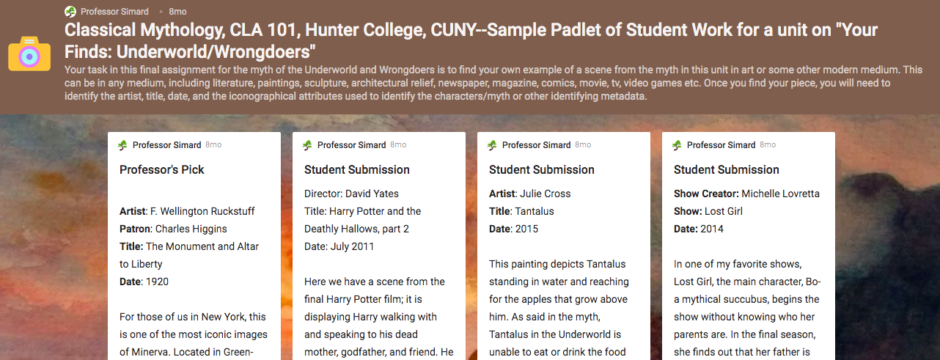
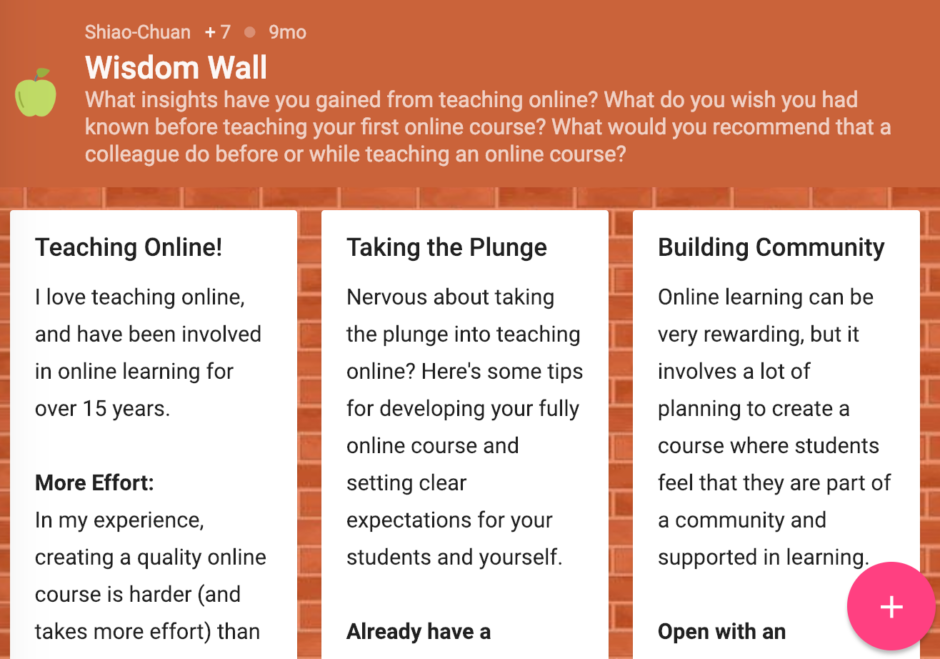


Comments are closed.