If you are like me, you probably have sat throug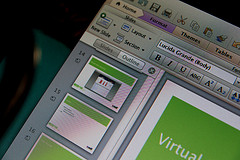 h many presentations where the slides were too busy, too dizzying, too wordy, and failed to serve as the visual aids that they were meant to be. Are your slides in need of a makeover? Below are some ideas to consider, and a before and after example of one of my presentations that got a makeover.
h many presentations where the slides were too busy, too dizzying, too wordy, and failed to serve as the visual aids that they were meant to be. Are your slides in need of a makeover? Below are some ideas to consider, and a before and after example of one of my presentations that got a makeover.
Communicating many ideas in a single visual aid can muddy the main point and make the important ideas less salient and memorable.
Present one idea per slide. Communicating many ideas in a single visual aid can muddy the main point and make the important ideas less salient and memorable. You can create slides that communicate a single idea by:
- Replacing rows of bullet points with individual slides.
- Presenting a single idea with an image and a short phrase or keyword. Create a handout or elaborate verbally, rather than showing multiple lines of text on a single slide.
Use images to illustrate your point. Images help students understand and remember concepts that are difficult to explain verbally and are helpful for learners whose primary language is not English.
- Replace rows of bullet points with a series of relevant images and keywords.
- To convey a more professional feel, use photographs instead of clip art.
- Search for images that have Creative Commons licenses allowing you to modify, adapt or build on.
- Use images that elicit an emotional response such as compassion, surprise or laughter.
Design slides that are easy to read and have a strong focal point.
- Avoid busy backgrounds, sounds that do not contribute to the meaning of the slide, and continuous animations.
- Use no more than two fonts and choose fonts which are significantly different from one another. For example, use a sans serif font (i.e. Arial or Calibri) for titles and a serif font for the text (i.e. Times or Garamond).
- When designing slides that will be projected, use white letters on a dark background. For example, use white or bright yellow letters on dark blue or black backgrounds. This combination is better suited for projection systems in darkened rooms, which generally do not deliver the crisp display that computer monitors do.
- Avoid distracting transitions; instead use transitions such as “dissolve” or “fade.”
Apply four basic principles of design to the layout of your slides: contrast, repetition, alignment, and proximity. These ideas, discussed in the book The Non-Designer’s Design Book by Robin Williams, help lay people create effective visual aids. They are also illustrated in the book Presentation Zen by Garr Reynolds. The four principles are:
- Add strong contrast (in sizes, colors, font types) to add visual interest.
- Incorporate repetitive elements (fonts, shapes, lines, colors) to give a coherent feel.
- Align elements horizontally or vertically for a clean and organized look. In other words, you should be able to see a few invisible lines going across and down the page. See examples from the book Presentation Zen.
- Use the principle of proximity by grouping similar elements to convey the relationships among them. In simpler terms, put content next to its heading, put captions close to the images and add white space between pieces that are not so related.
Would you like to see an example?
I did a makeover of a presentation I use for a workshop on active learning with clickers. Below, you can download the original slides and the redesign.
Image credit: Paul Hudson. Used under a Creative Commons Attribution Noncommercial license.

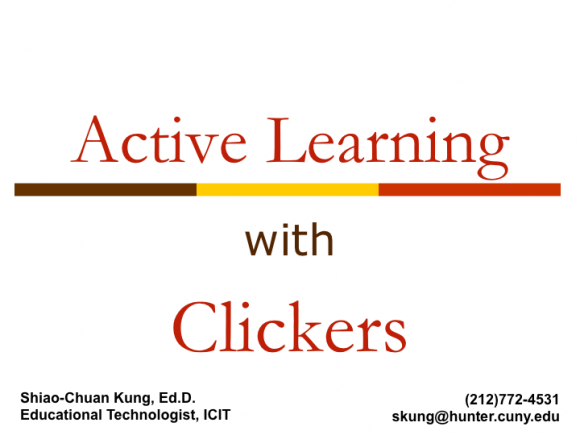
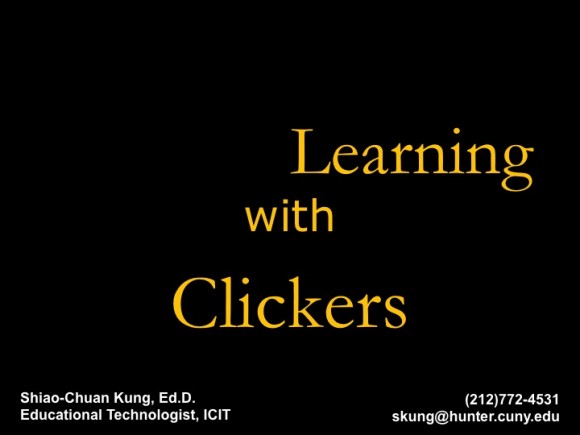


I love this post. Looking forward to implementing the suggestions in my slides for next semester.
Thanks, Karlene. Do let me know if I can help.
How about “pecha kucha” modes of presentation: http://en.wikipedia.org/wiki/PechaKucha. I’ve seen this done at conferences and lectures, and it seems a useful way to force students to create dynamic friction between their talking and the image-driving narrative on the screen.
That’s a fabulous idea, Jeff! I’ve never made a pecha kucha but would love a professor to challenge me to make one.
Great tips! Wish I had read this before my assessment fellow talk- so ashamed of my slides. Will be sure to incorporate these design ideas into my upcoming conference presentation.