 Slidecasts (also referred to as “podcasts,” “enhanced podcasts,” or “voiced-over PowerPoint presentations”) are self-contained presentations combining images and narrations, which can be used in a variety of ways for teaching and learning. In an earlier post, I proposed some things to consider when planning and selecting tools for creating slidecasts. In this blog post, I offer suggestions for narrating and saving slidecasts.
Slidecasts (also referred to as “podcasts,” “enhanced podcasts,” or “voiced-over PowerPoint presentations”) are self-contained presentations combining images and narrations, which can be used in a variety of ways for teaching and learning. In an earlier post, I proposed some things to consider when planning and selecting tools for creating slidecasts. In this blog post, I offer suggestions for narrating and saving slidecasts.
Narrating your slidecast
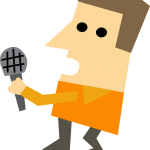 How will you make sure that all the important points are covered? Here are some ideas that can help you stay focused:
How will you make sure that all the important points are covered? Here are some ideas that can help you stay focused:
- Use an outline or script to guide you as you record.
- Assemble and sequence all the components of your slidecast (e.g. slides, music, videos, screencasts) before you start recording.
- Create a bulleted list of the main idea/s or example/s to cover in each slide and elaborate on them extemporaneously as you record.
- Write out the entire script for the presentation, or at least the first and last few sentences.
Where will you create the recording? Try to find a location with minimal visual and audio distractions. While you do not need to be in a sound-proof booth, preparing your environment so that it is adequate to do a recording can cut down on time spent re-recording or editing. You can cut down on extraneous noise by:
- Turning off the ringer of your office, home, or cell phone.
- Placing a “Recording: Please do not disturb” sign on your door.
- Doing a short recording of the first few slides and reviewing it for sound quality (e.g. make sure there are no distracting background noises such as birds, vents, or air conditioners).
- Increasing the microphone volume level, rather than placing it closer to your mouth, in order to avoid popping sounds.
How will you create an engaging tone for your slidecast? Speak naturally and to an audience. Talking to an empty room can be a new and awkward experience; some people speak too fast or over-enunciate or become monotone when ask to do voice-recordings. You might try:
- Speaking in an animated voice at a normal pace.
- Placing a photograph of your class or a friendly audience within visual range to remind yourself of your listeners. You may also want to enlist the help of a willing listener to nod and smile.
- Not aiming for perfection. Unless they are too distracting that negatively affect the learning experience, a few “um’s” or “uh’s” can make you sound more natural and human.
Saving your slidecast
 What kind of audio and video quality will you need? Opt for a lower but acceptable quality for your slidecasts, but preserve a high quality original of your slidecast that can be later converted into alternative sizes and formats if needed. In general, educational materials do not need to be produced in high fidelity audio and high definition video to be effective. Try to find a balance between audio and video quality of your slidecasts and the sizes of the files (and thus the amount of time it takes to access them). You can minimize file size by:
What kind of audio and video quality will you need? Opt for a lower but acceptable quality for your slidecasts, but preserve a high quality original of your slidecast that can be later converted into alternative sizes and formats if needed. In general, educational materials do not need to be produced in high fidelity audio and high definition video to be effective. Try to find a balance between audio and video quality of your slidecasts and the sizes of the files (and thus the amount of time it takes to access them). You can minimize file size by:
- Converting print-quality images to screen-quality images.
- Saving the audio portion in radio-quality rather than CD-quality.
- Experimenting with the dimensions of the visual display, frame rates and compression schemes to find an adequate compromise between quality and file size.
How can you ensure that your slidecast is playable on a wide variety of platforms and devices? With the plethora of computer platforms, mobile devices, and browsers being used today, it is almost impossible to ensure that your presentation will be viewable by all. Your choice of format will be dependent, in part, on your delivery platform, which may have specific requirements and recommendations. Below are some suggestions about how to increase the playability of your slidecasts:
- Produce downloadable files in the MPEG4 (.mp4) or QuickTime (.mov) formats. Files in these formats are adequately compressed, are playable on PCs and Macs, and can be viewed with a wide variety of video players (e.g., Windows Media Player and QuickTime Player). Small MPEG4 and QuickTime files can be uploaded to Blackboard.
- Files can also be saved in Flash (SWF, FLV) format. The Flash player plug-in is installed on most web browsers, so files in this format can be played on PC and Macs; however, Flash files are not playable on iPhones and iPads.
- If you are using a streaming server, such as YouTube, Vimeo, or the Hunter Video Network, refer to the documentation for file format requirements and recommendations.
- State the technical requirements for your slidecasts in the course syllabus and direct students to a short test file.
- Offer links to locations where students can download video players that can be used to view your presentations.



Comments are closed.