Written by Shiao-Chuan Kung (Center for Online Learning)
Suppose you are about to introduce a new concept or discuss a new theory in class. You wonder what students know about it already and whether they have misconceptions that you will need to address. How could you find out? How would you activate prior knowledge and help students connect new ideas to their life experiences?
Maybe you are happily lecturing along and you see among your students a group of nodding faces and a few blank stares. You wonder if students are really following you as you work out a problem on the board. You know that asking, “Are you with me?” doesn’t get to the heart of your question and even if one or two students can correctly tell you what the next step is, you still don’t know what the majority of the class is thinking. Should you continue or should you backtrack?
These might be moments in class when you engage the class in an active learning activity. Using a tool such as Mentimeter, you might ask students to share ideas that come to mind when you mention a concept or to answer a multiple choice question with the next correct step in solving the problem. Taking the pulse of the class can help you decide how to spend the remaining class time productively and help students self-assess what they know and don’t know.
What is Mentimeter and how does it work?
Mentimeter is a web-based audience response system similar to PollEverywhere, Socrative and Kahoot. Unlike iClicker or Top Hat, it does not require a specific device or a paid app but participants do need a phone or a laptop with Internet connection. Professors display a QR code and/or a web address and a code on the screen, and students go to the webpage to enter their answers anonymously. When students use their cell phones, this process can be simple and fast. They feel like they are participating in a game show. The website collects all the responses and displays an aggregate. Students can see their own answers and their classmates’ answers. Professors can allow students to enter several answers to a single question or allow students to go through all the questions at students’ own pace.
Mentimeter allows various question types including:
- multiple choice
- word clouds
- short answer
- ranking
- traffic light (choose 1 of 3 options: green–going well, yellow–needs attention, red–alarm)
- place a pin on an image
Professors can pose Mentimeter questions at any point during class. Questions can be created on the fly or pre-made ahead of time. If professors already have slides created in PowerPoint, they can download a Mentimeter add-in so that Mentimeter questions can be used as part of a PowerPoint presentation. Alternatively, professors can create slides directly in Mentimeter and interleave audience interaction questions.
Mentimeter works with other tools that Hunter professors might be familiar with–Zoom and Teams–but its most appealing feature is probably the one that allows unlimited audience participation. This translates into the tool being useful for small and large classes. Its main drawback is that the free account allows the creation of only two questions per “Mentimeter presentation.” A “Mentimeter presentation” is basically a deck of slides. The work-around is to create multiple presentations if a professor wants to pose more than two questions during one class.
Because this tool requires equipment and connection and not all students might have access to them during class, I recommend that professors provide alternative ways of participating. Professors could ask students to show answers with colored index cards or by spelling letters in American Sign Language. Students could also write down their answers on a sheet of paper that they hand in at the end of class or post their answers on a shared online space such as a Padlet wall or Google doc after class.
The ease with which Mentimeter collects student answers and the fact that it is free of cost for students make professors wonder if it can be used to take attendance. Mentimeter would actually NOT be a good tool for attendance-checking. Because students are not logging into an account, their answers are not associated with their names.
Who is using Mentimeter at Hunter?
Prof. Judy Yin, who teaches in the Economics and Accounting department, used Mentimeter to engage students last semester. In one class session, she asked the “either-or” question of “Should R&D costs be capitalized or expensed?” The students voted and discussed their answers. She then also asked the more open-ended question of “How does expensing R&D costs affect the company’s financial statements?” which generated even more discussion.
Mentimeter question for accounting class
Prof. Julie Van Peteghem of Romance Languages did a book-end activity with Mentimeter in a graduate literature course. She asked her students during the first class to share “anything that comes up when you think of the history of literary theory and criticism” – the topic of the course. She used the “word cloud” format and allowed students to anonymously submit up to 10 answers. The more often a word was mentioned, the larger it appeared in the word cloud. By doing this, she got a picture of students’ backgrounds, familiarity, and conceptions about the course topic. During the last class of the semester, she asked students the same question. She then projected the answers that they gave at the beginning of the semester so that they could compare their answers and visualize the results of a semester of learning.
Word cloud of student contributions for the prompt “share anything that comes up when you think of the history of literary theory and criticism” at the end of the semester
One more way in which Mentimeter was used at Hunter is for peer instruction. As a routine part of the second half of her German language course, Prof. Lisa Anderson asked her students to choose a best answer on a question that appeared on the mid-term exam. She revealed the variability in the answers received and instructed students to discuss with their classmates the answer that they submitted and why. Students then voted on the same question for a second time and Prof. Anderson observed that “without exception, the vast majority of the class has chosen the best answer.” In other words, discussion with their partners led students to converge on the correct answer. She wrote about her experience and shared images of the first and second votes on a post called Transformative Moments in German 101. She finds that this teaching practice allowed for focused and repeated review, prompted self-assessment, self-correction and growth, and fostered community within the class.
Finally, the staff at the Center for Online Learning often uses Mentimeter as part of workshops or faculty orientations. We might do a poll earlier in a session to find out the disciplines from which our audience comes or the size of the classes that they teach. If we are short on time, we might ask professors to rank topics so we can prioritize the most important or pressing ones. This helps us tailor our presentations to the group that we are speaking to. Many times at the end, we ask professors to tell us how they might use the information we shared to encourage them to take action.
To summarize, we have been using Mentimeter at Hunter for student engagement, for self-reflection, for peer instruction, and for audience feedback. We prefer it to other similar tools because it allows participation regardless of the audience size, its free version is adequate for most instructional settings and it has a variety of question types.
How do I get started with Mentimeter?
Professors can get started with Mentimeter by creating an account at Mentimeter.com and clicking on the “help” icon on the upper right hand corner of the screen to watch a 2-minute video. The video How to Create Your First Mentimeter Presentation – 7 Minute Crash Course Tutorial provides more details and Mentimeter’s help center offers even more video tutorials. Hunter professors who have additional questions can reach out to our team of educational technologists at edtech@hunter.cuny.edu.

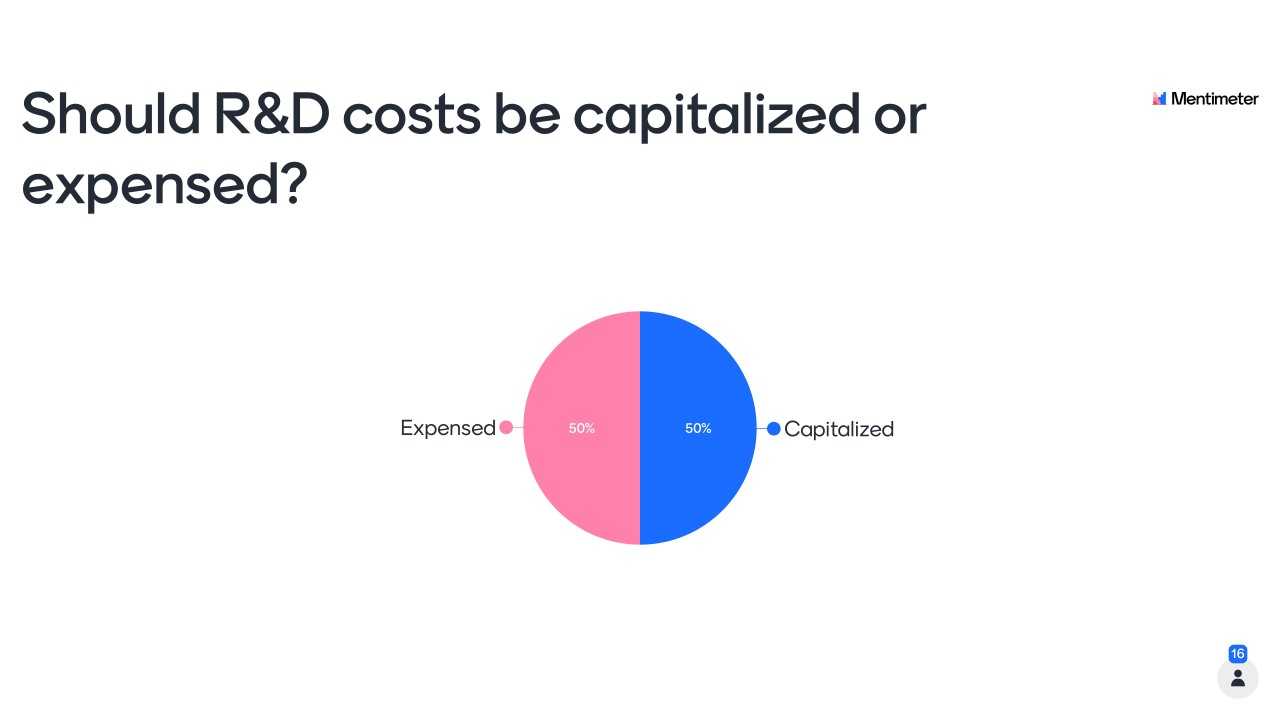
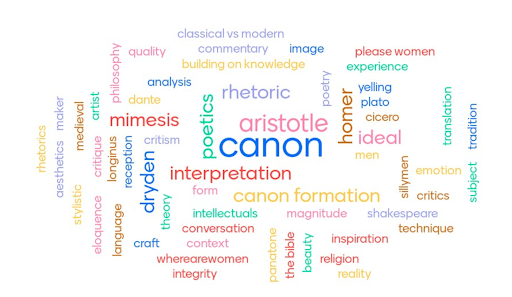


Comments are closed.